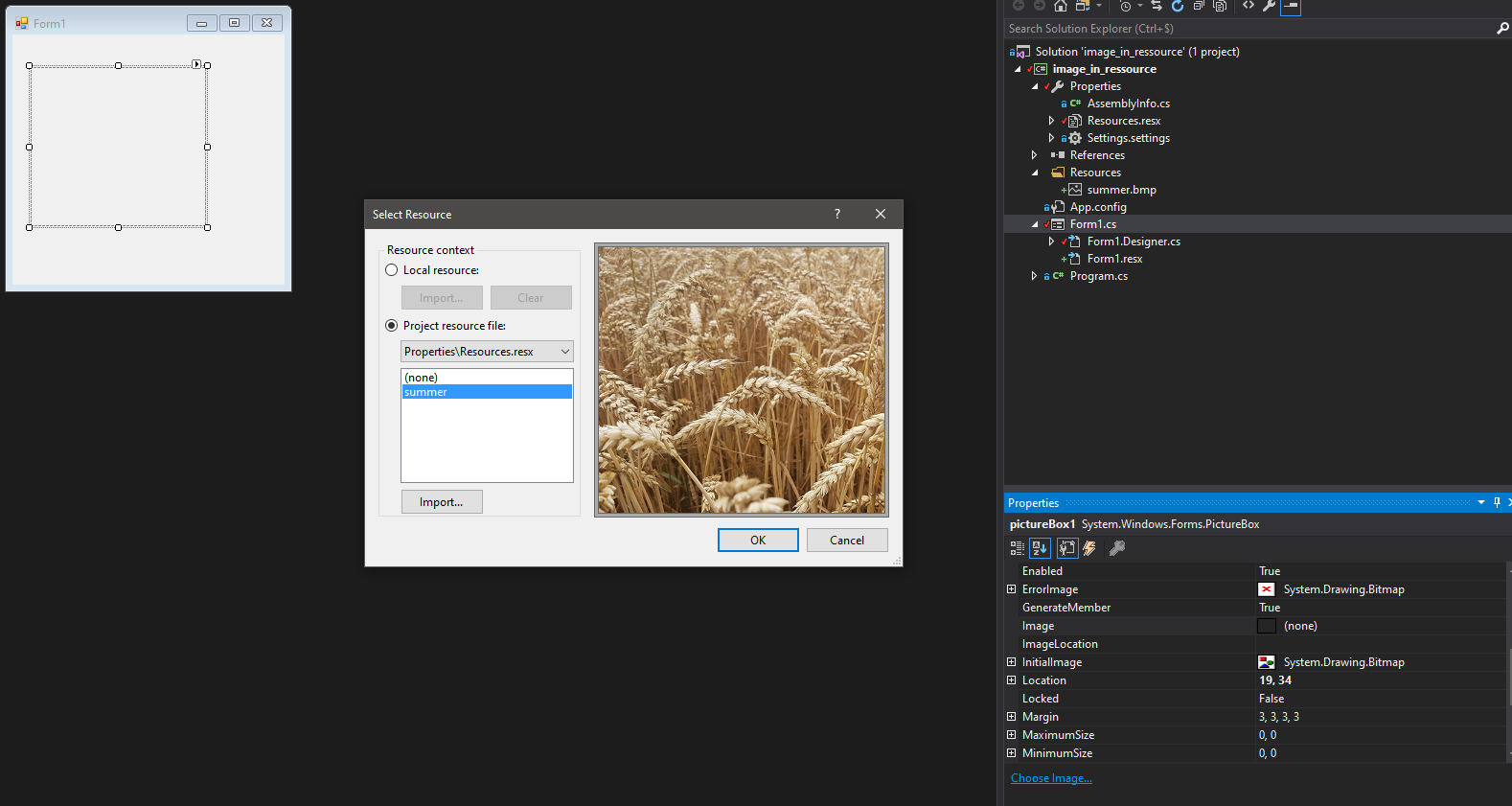Logic families compatibility
Introduction
A few year ago, the logic gates were all using 5V and everything was clear. But today (2018) we see more and more 3.3V logic. The Raspberry PI, the Arduino M0, the Digilent Basys3, the Wemos D1 Mini have all 3.3V inputs But the classical Arduino UNO has 5V logic ports.
This WEMOS D1 MINI PRO is has 3.3V ports but the Arduino MEGA ADK has 5V ports
This means that when you are designing a circuit, you have to take care of the logic level you are using and when needed use level shifters that will convert the logic signal to the correct level.
Logic families
There are quite a few digital circuits families. The most common are the 74HCxxx, the 74HCTxxx and the very old 74LSxxx but there are many others.
The input level determine what voltage range is acceptable for a HIGH level and what voltage level is acceptable for a LOW level
For a 74HCT00 input, the LOW level is associated to a voltage between 0V and 0.8V and a HIGH level is associated to a voltage between 2V and 5V.
This means that voltage below 0V or above 5 V may damage the chip and any voltage between 0.8V and 2V is not a well defined logic signal.
To know if the output of a gate is compatible with the 74HCT family we must know if the gate output level fall within the acceptable values. However, this is not as simple as one would expect as the gate output voltage is dependent on the gate power supply voltage (i.e. the VCC value) and the current that the gate provide (the more current is drawn from the gate the lower the HIGH voltage shall become).
If we take a
74ALVC00 with VCC = 2.7V and an output current of 12mA we have the HIGH voltage = 2.2V and a LOW output voltage of 0.4V.
We see that the the 74ALVC00 output voltage HIGH (2.2V in the selected conditions) fits inside the 74HCT00 High voltage input range (between 2 and 5V) and that the 74ALVC00 output voltage LOW (0.4V in the selected conditions) fits inside the 74HCT00 LOW voltage input range (between 0 and 0.8V)
So Yes a 74ALVC00 with VCC2.7V can drive a 74HCT00 wit VCC=5V
What happens if we do the opposite
The 74ALCV LOW input voltage ranges is between 0 and 0.7V and the HIGH input voltage is between 2V and 3.6V. The 74HCT has an output voltage LOW between 0 and 0.44V and an output voltage HIGH of at least 0.44V
This means that contrarily to the previous case, here the gates are not compatible and connecting them that way could damage the 74ALVC00 gate.
This incompatibility is due to the fact that the 74ALVC is not 5V tolerant. If we had used a 74LVC instead (which is a 5V tolerant family) it would have been OK.
Compatibility table
The table below was obtained by analyzing the datasheets of a NAND gate (7400 or equivalent) from each logic family and comparing the input and output voltage ranges.
To use the table select an output family (e.g. 74HCT: last line) it will indicate to what kind of gate input it can be connected. In the 74HCT example, any family except the 74AC,74HC (if VCC is 3.3V) ,and 74 ALVC.
As you can see in the table there is much more green than red which is a very good news since this means that many families are indeed compatible
| | | | input |
| | | |
PSU =3V
|
PSU=5V
|
| |
Logic type
|
|
CMOS in 3V
|
TTL3V ONLY
|
CMOS in 3V 5V Tolerant
|
TTL3V ONLY 5VTolerant
|
CMOS in 5V
|
CMOS in 5V
|
old CMOS
|
TTL5V only
|
CMOS 5V only compatible TTL
|
| |
|
Family names
|
AC
HC
|
ALVC
|
AHC
LV
VHC
|
LCX
LVC
LVX
|
AC
HC
| AHC
LV
VHC | CD4xxx | ALS
AS
F
LS
S | ACT
AHCT
HCT |
| output | PSU =3V | CMOS in 3V |
AC
HC
|
Y
|
Y
|
y
|
Y
|
N
|
N
|
N
|
Y
|
Y
|
TTL3V ONLY
|
ALVC
|
Y
|
Y
|
Y
|
y
|
N
|
N
|
N
|
Y
|
Y
|
CMOS in 3V 5V Tolerant
|
AHC
LV
VHC
|
y
|
Y
|
Y
|
Y
|
N
|
N
|
N
|
Y
|
Y
|
TTL3V ONLY 5VTolerant
|
LCX
LVC
LVX
|
Y
|
y
|
Y
|
Y
|
N
|
N
|
N
|
Y
|
Y
|
PSU=5V
|
CMOS in 5V
|
AC
HC
|
N
|
N
|
Y
|
Y
|
Y
|
y
|
Y
|
Y
|
Y
|
CMOS in 5V
|
AHC
LV
VHC
|
N
|
N
|
Y
|
Y
|
Y
|
y
|
Y
|
Y
|
Y
|
old CMOS
|
CD4xxx
|
N
|
N
|
Y
|
Y
|
Y
|
Y
|
Y
|
Y
|
Y
|
TTL5V only
|
ALS
AS
F
LS
S
|
N
|
N
|
Y
|
Y
|
N
|
N
|
N
|
Y
|
Y
|
CMOS 5V only compatible TTL
|
ACT
AHCT
HCT
| N | N | Y | Y | Y | Y | Y | Y | Y |
| | | | | | | | | | | | |
Adapting levels
As can be seen in the table above, there 3 types of incompatibilities
TTL 5V driving CMOS 5V
This is a very old incompatibility that dates back to 1970!
e.g. a 74LS driving a 74HC or a 74F driving a CD4000
The TTL 5V gates have an HIGH voltage level that is not high enough to be identified as a HIGH level by the CMOS gate
One simple solution is to interface both systems using a 74HCT gate. indeed the input of a 74HCT gate is compatible with TTL 5V and its output is compatible CMOS
TTL 3.3V driving CMOS 5V
This is the same incompatibility as for TTL 5V driving CMOS 5V: the TTL 3V output voltage HIGH is not HIGH enough. Here also, using a 74HCT is a good workaround.
5V Logic driving 3V3 Non 5V tolerant logic
This is the problem: that occurs when you want to drive a Raspberry PI input with a 5V signal. You risk to damage the 3V3 raspberry PI chip with the 5V output. The workaround is to use 5V tolerant 3V3 logic gate.e.g. a 74LVC gate as interface.
DISCLAIMER:
The compatibility table was made by analyzing the datasheet of one manufacturer (most of the times Texas Instruments and sometimes ON SEMI or other manufacturers) .Some extrapolation was needed when the datasheet did not contain the value of VCC (3.3V / 5V) or the gate output current (12mA). This means that the table is for reference only and I cannot guarantee it does not contain some errors or inaccuracies. This table is no replacement for consulting the manufacturer datasheet