Introduction
The problem is the following : I
am using have a standard Raspberry PI (i.e. without any WIFI
interface) at a location where the only way to access the Internet is
the WIFI. Is it possible to use my portable PC running Windows as a
router to connect the Raspberry PI to the Internet ?
The answer is YES and it is very
easy
Step1: Activate ICS
Activate the ICS on the WIFI connection
of the Windows computer. The ICS (Internet Connection Sharing) allows
other computers to use the WIFI connection of the Windows computer.
This is done in the network
control panel (you may reach it by using the command)
control
ncpa.cpl
And then activate the sharing of the
the WIFI connection
Once this is done any computer connected
to the PC ethernet port shall receive via DHCP an IP address in the
192.168.137.X network (note the PC is located at 192.168.137.1)
Step2 Connect the Raspberry PI to the PC
Connect the Raspberry PI with a standard
Ethernet cable equipped with standard RJ45 connectors). You don't
even need a crossed cable because the Raspberry PI support auto MDI-X
(which means that the Raspberry PI will detect that a crossed cable
is needed and automatically preform the « cross »
internally) .
Now everything is done and your
raspberry PI can access the Internet. But If You don't have keyboard
and display connected to it you need to know which IP address the
Windows PC DHCP has given to it.
Step 3 retrieve the Raspberry PI IP address
The simplest way to obtain this address
is to query the ARP table. Start a Windows command prompt (if you
don't know how to do it just press WINDOWS+R and type cmp ENTER)
and type the following command
arp -a -N 192.168.137.1
This will give you a reply that looks
like that
In this list you see that the Rasberry
PI has been granted the addres 192.168.137.55
Note : the 192,168,137,255, all
the 224.x.x.x and the 239.255.255.250 addresses are all multicast
addresses (we don't care about them)
You can now connect to you Rasberry PI
via SSH and from the Raspberry PI communicate with the Internet.



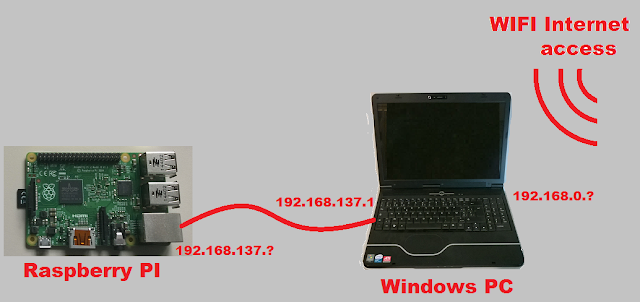


No comments:
Post a Comment