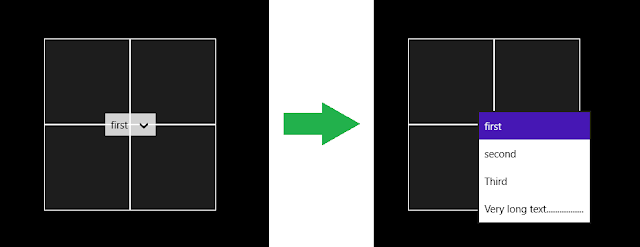The Observed Problem
Sometimes the exception "A cycle occurred while laying out the GUI." occurs in Windows 8 store application in an unpredicatble way. This can be very frustrating especially when the problem is observed only on some computers and not on others .Note that when this occurs on a released and deployed Application the Application terminates silently without indicating any error message.
The explanation
The reason for this exception is in fact very simple: as the description says, we have an endless loop in the layout of the GUI. I have found that this nearly always occurs in the SizeChanged event handler.border.SizeChanged += _SizeChanged; |
What can be puzzling is that this can occur even if the SizeChanged Handler does something that should not trigger any endless loop. Example
private void _SizeChanged(object sender,
Windows.UI.Xaml.SizeChangedEventArgs e)
{
if (e.NewSize.Width < 150)
{
(border.Child as TextBlock).FontSize = 40;
}
else
{
(border.Child as TextBlock).FontSize = 80;
}
}
}
|
Theoretically, the above code should never trigger an endless loop. But this is not the case. For some graphic résolutions, this method triggers endless calls to the _SizeChanged event Handler.
The work around
There is a simple way to make sure that the SizeChanged event is not called endlessly: ignore the event when it is called for nothing. Detecting useless SizeChanged events can easily be done by comparing the old size and the new size; if they are identical then the SizeChanged event was called for nothing and it can safely be ignored.if (e.PreviousSize != e.NewSize) |
Example: to prevent any risk of endless loop we should update the the following code to make it look like this:
private void _SizeChanged(object sender,
Windows.UI.Xaml.SizeChangedEventArgs e)
{
if (e.PreviousSize != e.NewSize)
{
if (e.NewSize.Width < 150)
{
(border.Child as TextBlock).FontSize = 40;
}
else
{
(border.Child as TextBlock).FontSize = 80;
}
}
}
|